Have you ever found yourself in the midst of a digital apocalypse, where your phone's signal decides to take an unexpected vacation, leaving you stranded in the silent wilderness of the 'No Service' land? Fear not, for I have ventured into the depths of connectivity woes and emerged with a torch of knowledge on Wi-Fi calling for both iPhone and Android devices. Let's dive into the magical world of staying connected, even when the traditional cell towers decide to play hide and seek.
The Lifesaver: Wi-Fi Calling
First off, what's this wizardry called Wi-Fi calling? Imagine your phone could latch onto your Wi-Fi network to send texts, make calls, and basically act like its business as usual, even when it's getting the cold shoulder from the cellular network. That's Wi-Fi calling in a nutshell. It's like your phone's plan B, ensuring you stay connected with the world, come rain, shine, or, in our case, an annoying outage.

Wi-fi Calling on the iPhone:
Alright, my fellow Apple users let's get your iPhone ready to defy any service outage with style. Here's how you can enable Wi-Fi calling on your device:
Dive into Settings: Open the 'Settings' app with the enthusiasm of a kid in a candy store.
Tap 'Phone': It's usually hanging out with its friends like 'Messages' and 'FaceTime'.
Select 'Wi-Fi Calling': This is your golden ticket to uninterrupted chats and calls.
Switch on 'Wi-Fi Calling on This iPhone': Toggle it on and watch as your iPhone gains the power of omnipresent connectivity.
Voila! You're now ready to make calls and send texts over Wi-Fi, making you virtually unstoppable, even when the cellular gods are not in your favor.
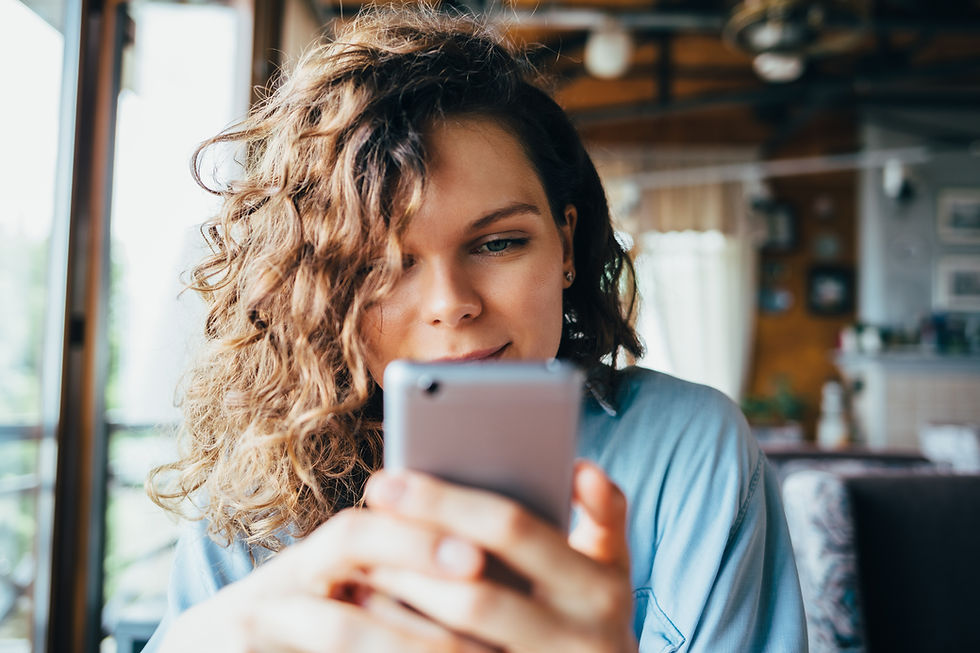
Wi-Fi Calling for the Android:
Android users enabling Wi-Fi calling on your device is like unlocking a secret level in a game, and here's how you can do it:
Open the Settings Menu: Slide down the notifications shade and tap the gear icon or find 'Settings' in your app drawer. It's your gateway to power.
Search for 'Wi-Fi Calling': Depending on your phone, you might need to tap on 'Connections', 'Network & Internet', or something similarly named. It's like a treasure hunt.
Enable Wi-Fi Calling: Once you find the Wi-Fi calling option, toggle it on. Some devices might ask you to confirm your emergency address. It's for those "just in case" moments, so don't skip it.
And there you have it! Your Android device is now a beacon of communication, ready to keep you connected with your loved ones, work, or even that pizza delivery service, no matter what the cellular network decides to do.
Final Thoughts
So, there you have it – your guide to conquering service outages with the power of Wi-Fi calling. Whether you're part of the iPhone cult or the Android army, you now possess the knowledge to stay connected in the face of adversity. Remember, with great power comes great responsibility. Use your newfound connectivity powers wisely, and may your calls and texts never be dropped again.



Comments